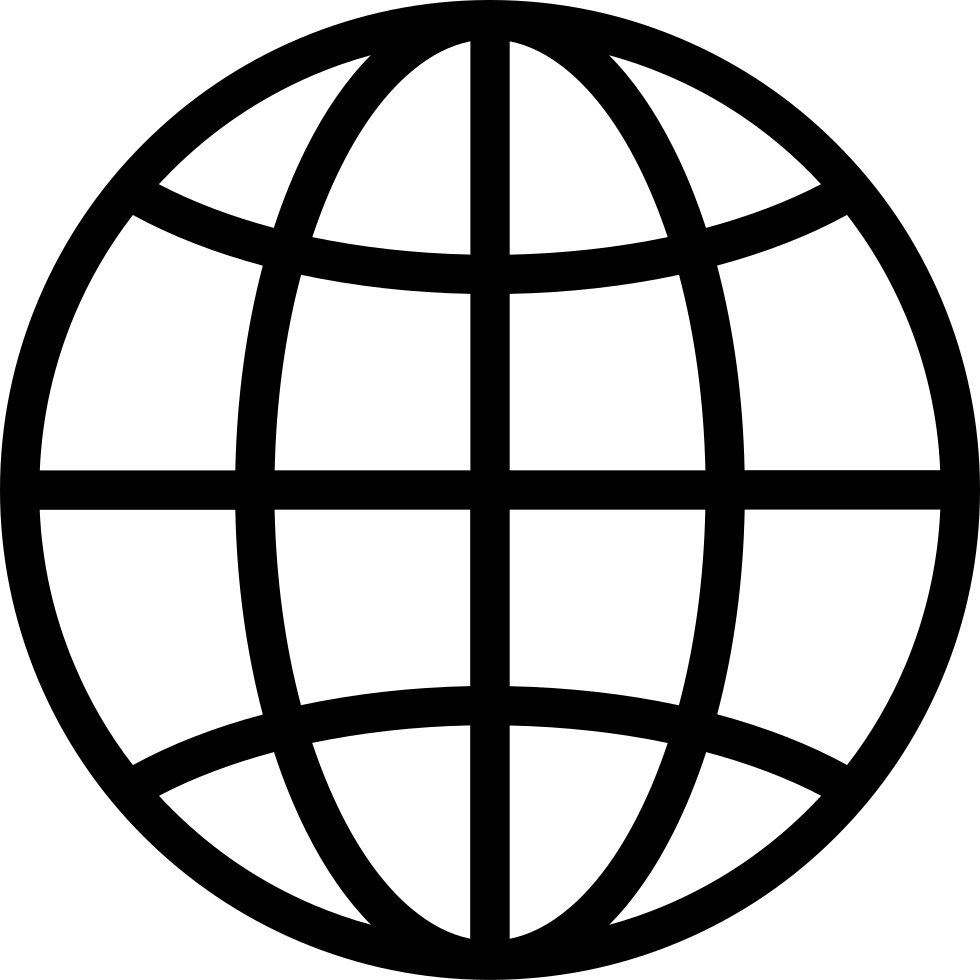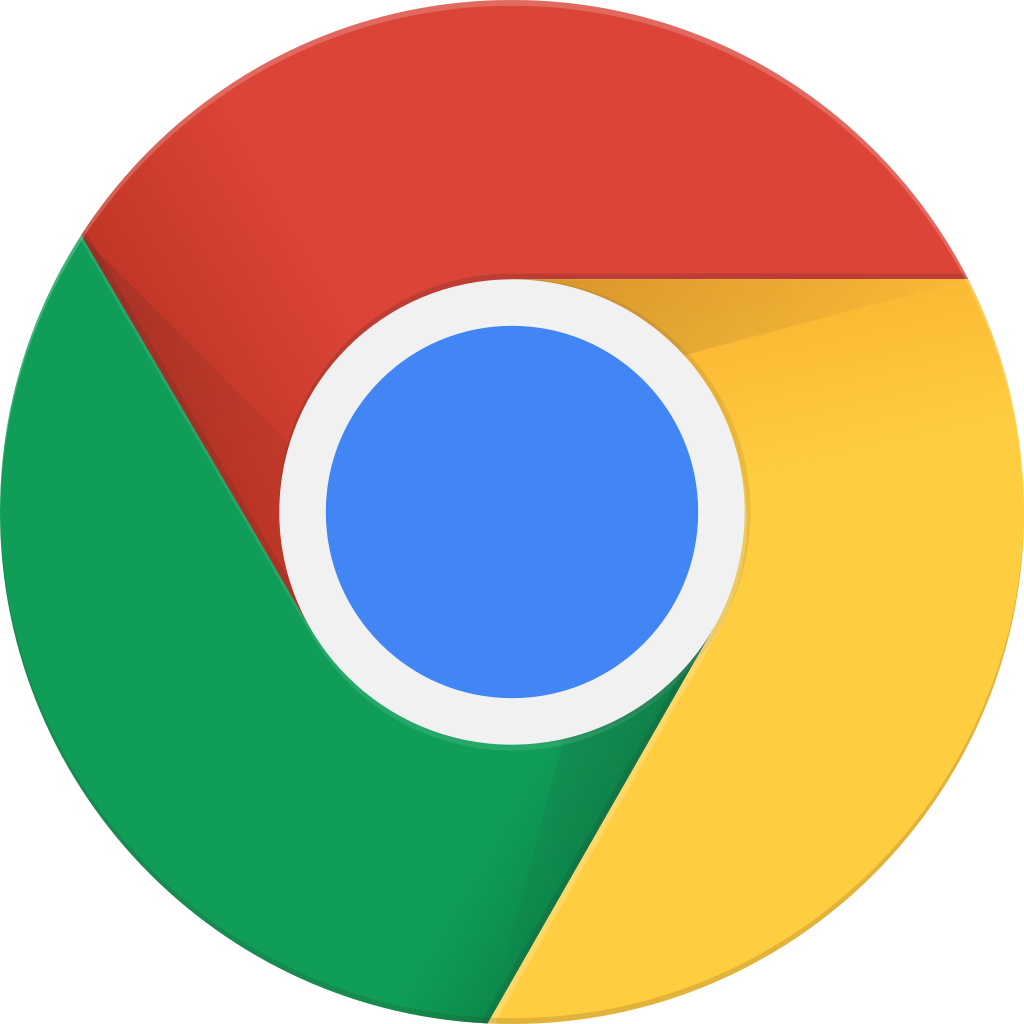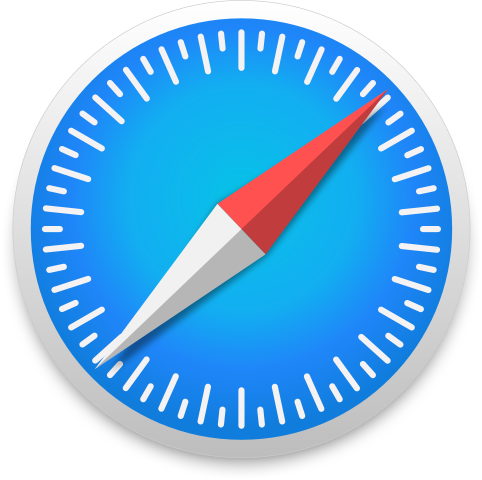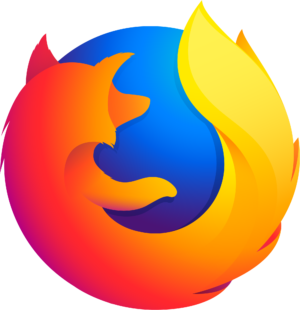Xero and NFPs: A Basic Introduction
Fetch error
Hmmm there seems to be a problem fetching this series right now.
Last successful fetch was on August 02, 2022 13:09 (
What now? This series will be checked again in the next day. If you believe it should be working, please verify the publisher's feed link below is valid and includes actual episode links. You can contact support to request the feed be immediately fetched.
Manage episode 251800320 series 2576877
One of the most challenging parts of running an NFP is accounting. It can be overwhelming to keep track of your cashflow manually. Additionally, it can take much of your time to send out invoices and double-check the numbers.
In today’s episode, we will talk about the Xero Accounting Package and its features. I’ll give you an overview of what Xero looks like, and I’ll teach you how easy it is to use.
Check out the highlights of the episode below and make sure to tune in!
Xero Accounting Package (0:04)
- Before you log in, there is a two-factor authentication to ensure security.
- Once logged out, everything will reset.
Dashboard Screen (1:06)
- It gives us a glance at what is happening in your account. You can change what it can display according to your preferences.
- The main screen area has two columns. The left side consists of your bank accounts and credit cards, while the right side includes invoices, bills to be paid, and expense claims.
Bank Reconciliations (2:22)
- Matching items with your bank statement is simple with Xero.
- You can visit Xero’s videos and watch the step-by-step guide on how to manage your bank account in your profile.
- Anything green on the information indicates that Xero has found a match with the bank statement line.
- By clicking “okay” to match the records, it has added a transaction to the bank line.
- At the end of the month or when the company receives a bank statement, they can print out a reconciliation report.
Invoices (8:17)
- The right side of the column is the information a company has sent out.
- You can create new invoices directly in Xero.
Conversion Balances (10:28)
- Conversion Balance allows a company to bring information from another package or from a new system, which the company sets up to open balances and do reports.
- You can easily add and remove accounts in this portion.
- You can also set your conversion date whenever you want it to be.
Payroll Account (14:11)
- It shows information about your payroll: your previous payment and when the next would be.
- Team members can apply for their leave directly from their log-in.
If you have any questions, you may email me at matt@thenotforprofitpodcast.com.au. You can also visit our Facebook page for more details.
Thanks for listening!
See omnystudio.com/listener for privacy information.
17 bölüm